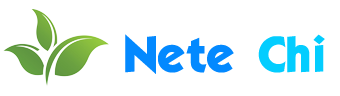Introduction to Microsoft Windows
Microsoft Windows is one of the most popular operating systems used across personal computers worldwide. Since its first release in 1985, Windows has seen many versions that have evolved to be more user-friendly, versatile, and secure. Let’s take a look at what Windows is, its evolution over the years, features, and capabilities.
A Brief History of Microsoft Windows
Windows 1.0 marked Microsoft’s entry into the GUI-based operating system domain in 1985. It provided a graphical user interface but lacked many essential features. Windows 2.0 introduced the concept of a “Windows” layout to let users run multiple applications simultaneously. Further iterations focused on adding enterprise capabilities, improving multitasking, and networking.
Some major Windows releases over the years include:
– Windows 95 – First consumer OS with built-in Internet support
– Windows 98 – Focused on gaming, plug-and-play capabilities
– Windows XP – Introduced product activation and user accounts to improve security
– Windows 7 – Faster, multi-touch features, easier networking options
– Windows 10 – Unified platform across devices, cloud connectivity
The latest Windows 11 comes with an updated visual design, support for Android apps, and upgraded hardware requirements focused on security.
Key Features and Capabilities
Over the years, Windows has equipped itself with powerful features and capabilities:
User-friendly GUI: The graphical user interface makes it easy to interact with the OS and applications via images, icons, and mouse clicks.
Support for Peripherals: Windows has built-in drivers to connect and use hardware like printers, scanners, and webcams with ease.
Backward Compatibility: New Windows versions can still run apps developed for previous versions of the OS. This provides a smooth upgrade path for both users and developers.
Security Features: Windows Defender antivirus, BitLocker encryption, and Windows Hello biometric logins make your data and devices more secure.
Cloud and Cross-device Sync: Features like OneDrive let you access your data across different Windows devices while syncing them seamlessly via the cloud.
Gaming Capabilities: Windows caters to gaming needs via Xbox integration in Windows, DirectX APIs for high-performance gaming, and customization options like Game Mode.
Versatility: From personal laptops to enterprise data centers, Windows powers a range of devices, meeting the needs of individuals, professionals, and organizations.
Choosing the Right Windows Version
With the availability of multiple Windows SKUs, it can get confusing to choose the apt version based on one’s needs and device configuration.
Windows 11 is the latest OS that is best suited for new PCs with advanced hardware capabilities. It focuses on cloud connectivity and supports upcoming hardware innovations. Legacy Windows software/hardware may face compatibility issues unless specifically stated.
Windows 10 reaches out to a versatile range of consumer and business segments. It can run on PCs over 5 years old while offering the benefits of regular OS updates. The extended support until 2025 makes it suitable for enterprises averse to the risks of migrating existing deployed devices.
Specialist versions like Windows Server and Windows IoT cater to the needs of managing enterprise infrastructure or embedded systems/appliances, respectively.
Making an informed decision, considering current and future use cases, hardware lifecycle management policies, and migration costs and effort, will help choose the ideal Windows edition.
Getting Started with Windows – Tips for New Users
Migrating to a new operating system always comes with a learning curve. Here are some handy tips to quickly get comfortable using Windows, whether you’re a long-time Mac or Linux user or someone buying your first personal computer.
1. Understanding the User Interface Basics
The Start Menu located at the bottom left lets you access installed apps, system preferences, and account information.
The taskbar at the bottom shows you apps that are currently open for easy multitasking/switching via clicking.
File Explorer is the file management explorer that accesses local drives, external devices, and cloud storage.
System Tray, located at the bottom right, has plugin apps running in the background for connectivity and notifications.
As you begin exploring, remember the above basics for navigating through the Windows OS interface comfortably.
2. Tweaking Display and Mouse/Touchpad Settings
If coming from another OS, default visual styles or mouse sensitivity may seem unfamiliar.
Go to Settings > Personalization to tweak visual themes. Visit Settings > Bluetooth & Devices to configure your mouse/touchpad preferences for right-handed/left-handed use, scrolling behavior, sensitivity, and more.
3. Setting up OneDrive for Cloud Storage Management
OneDrive lets you back up your data to the cloud and sync it across Windows devices. Turn on auto photo uploads, and keep desktop/documents in the cloud for universal access to your data.
Use OneDrive’s “Files On-Demand” feature to access cloud files through File Explorer without having to download everything manually onto each system.
4. Install Apps from the Microsoft Store
Windows Store is the app store for downloading trusted desktop and mobile apps. Search for your preferred browsers, productivity tools, email clients, social media apps, and games to get going.
For Windows 10/11, the Microsoft Store also hosts Android apps to run on your PC, bringing wider choice.

Frequently Asked Questions
Does Windows come pre-installed when I buy a new computer?
Most personal computers meant for regular buyers will have the Windows OS and basic utilities pre-loaded. Some brands allow selecting the Windows edition of choice for customization. Laptops aimed at tech enthusiasts may rarely ship without OS to choose their own later.
What are the system requirements to run the latest Windows 11 release?
Windows 11 needs moderately advanced PC hardware capabilities:
– Processor: 1 GHz or faster, 2+ cores on 64-bit chipset
– RAM: 4 GB minimum
– Storage: 64 GB minimum
– DirectX 12 / WDDM 2. x compatible GPU
– UEFI & Secure Boot enabled
– TPM 2.0
Can I upgrade from older Windows releases to Windows 10 or Windows 11?
Windows 10 and Windows 11 provide flexibility for users to upgrade from Windows 7 and Windows 8/8.1 OS releases. Check the processor, RAM, and storage compatibility and have license keys ready for a smooth upgrade experience.
Is the Windows operating system suitable for use in gaming?
Windows is the most popular operating system choice among PC gamers because of its excellent support of hardware drivers of graphics cards as well as add-ons. New features such as DirectX, Xbox Game Bar, and utility optimization were mentioned to bring a good experience within the gaming zone.
What makes Windows OS advantageous over MacOS or any Linux-based OS? What are the disadvantages it poses?
On the same note, Windows is more compatible with a wider range of hardware devices compared to MacOS and Linux. At the same time, it is also more friendly for users and is the default home for most popular third-party apps that regular users prefer. However, there is some narrative about relatively higher OS resource consumption and cases of instability arising from driver faults.